If you want to export, backup or share your Google Reader feeds, there’s a very quick way to do it without the need to install any third-party software. All you have to do is open your Google Reader account and go to Reader Settings. Click on the Import/Export tab, and you’ll be able to export all your feeds to a standard format called OPML.

Likewise, you can use this same tool to import an OPML file with the complete database from another RSS client – if you’re switching to Google Reader – or a bunch of feeds shared by a friend. Simply browse the hard drive for the OPML file and hit the Upload button.
But what if you only want to share a specific folder, and not all of your feeds? Then what you need to do is click on the little blue arrow icon, on the right side of the folder you want to share, and select Create bundle in the drop-down menu.
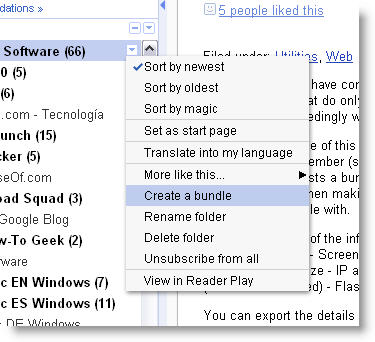
Once your bundle is created, you’ll see it listed together with a series of actions: email it to your friends, create a clip for your blog, add a link to your blog… and also a link to the OPML file. Simply send this link with your friend (or save it as an XML file to your hard drive) and you’ll be sharing just the contents of that folder.


